CQG Integrated Client
The Best Trading Journal for CQG Integrated Client
Use this CQG Integrated Client trading journal to keep records, analyze your trading activity, and share notes. Learn and improve every day to achieve trading success.
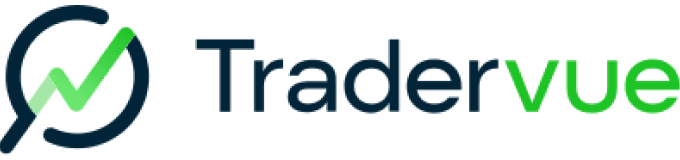

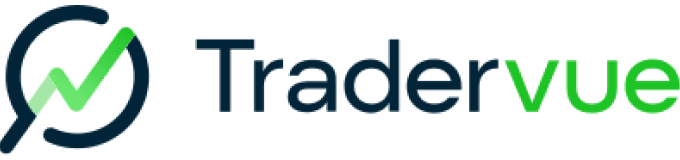


I find it hard to take a developing trader seriously who isn’t keeping a detailed daily trading journal.
Mike Bellafiore,
Co-Founder, SMB Capital

I find it hard to take a developing trader seriously who isn’t keeping a detailed daily trading journal.
Mike Bellafiore,
Co-Founder, SMB Capital

I find it hard to take a developing trader seriously who isn’t keeping a detailed daily trading journal.
Mike Bellafiore,
Co-Founder, SMB Capital
I find it hard to take a developing trader seriously who isn’t keeping a detailed daily trading journal.
Mike Bellafiore,
Co-Founder, SMB Capital


I find it hard to take a developing trader seriously who isn’t keeping a detailed daily trading journal.
Mike Bellafiore,
Co-Founder, SMB Capital
How to Import Data from CQG Integrated Client into Tradervue
Effortlessly import your trades from CQG Integrated Client into Tradervue using the file upload method. Just follow the straightforward step outlined below.
To import trade data from CQG Integrated Client, follow these steps:
Step 1:
On the left side of this page, select the time zone CQG IC is running in, and the date format being used.
Step 2:
In CQG IC, select the View menu, and choose Orders & Reports.
Step 3:
Choose the Working Orders page, and click the Filled tab.
Step 4:
In the list of filled orders, right-click and choose Copy All.
Step 5:
Here on the import page, click in the "Data" box, and press Ctrl+V (Cmd+V on a Mac) to paste the data into the box, then click Upload.
Note: due to the way CQG formats the data, you MUST export data from CGC IC and import on the same day (i.e. you cannot export today, and import tomorrow).
How to Import Data from CQG Integrated Client into Tradervue
Effortlessly import your trades from CQG Integrated Client into Tradervue using the file upload method. Just follow the straightforward step outlined below.
To import trade data from CQG Integrated Client, follow these steps:
Step 1:
On the left side of this page, select the time zone CQG IC is running in, and the date format being used.
Step 2:
In CQG IC, select the View menu, and choose Orders & Reports.
Step 3:
Choose the Working Orders page, and click the Filled tab.
Step 4:
In the list of filled orders, right-click and choose Copy All.
Step 5:
Here on the import page, click in the "Data" box, and press Ctrl+V (Cmd+V on a Mac) to paste the data into the box, then click Upload.
Note: due to the way CQG formats the data, you MUST export data from CGC IC and import on the same day (i.e. you cannot export today, and import tomorrow).
Attend a Live Webinar with a Professional Trader
Learn how to best navigate Tradervue and ask trading questions in our FREE weekly webinar, even if you aren’t yet a user. The webinar is hosted by a professional trader and business development representative at Tradervue, Richard Dalder.

Richard Dalder
Business Development Representative
Attend a Live Webinar with a Professional Trader
Learn how to best navigate Tradervue and ask trading questions in our FREE weekly webinar, even if you aren’t yet a user. The webinar is hosted by a professional trader and business development representative at Tradervue, Richard Dalder.

Richard Dalder
Business Development Representative
Attend a Live Webinar with a Professional Trader
Learn how to best navigate Tradervue and ask trading questions in our FREE weekly webinar, even if you aren’t yet a user. The webinar is hosted by a professional trader and business development representative at Tradervue, Richard Dalder.

Richard Dalder
Business Development Representative
Attend a Live Webinar with a Professional Trader
Learn how to best navigate Tradervue and ask trading questions in our FREE weekly webinar, even if you aren’t yet a user. The webinar is hosted by a professional trader and business development representative at Tradervue, Richard Dalder.

Richard Dalder
Business Development Representative
Attend a Live Webinar with a Professional Trader
Learn how to best navigate Tradervue and ask trading questions in our FREE weekly webinar, even if you aren’t yet a user. The webinar is hosted by a professional trader and business development representative at Tradervue, Richard Dalder.

Richard Dalder
Business Development Representative
FAQ
FAQ
Trading with a firm?
Get the power of Tradervue, for everyone in your firm. The next level in journaling, performance analysis, trade reviews, and collaboration.\
Trading with a firm?
Get the power of Tradervue, for everyone in your firm. The next level in journaling, performance analysis, trade reviews, and collaboration.\
Trading with a firm?
Get the power of Tradervue, for everyone in your firm. The next level in journaling, performance analysis, trade reviews, and collaboration.\
Trading with a firm?
Get the power of Tradervue, for everyone in your firm. The next level in journaling, performance analysis, trade reviews, and collaboration.\
Trading with a firm?
Get the power of Tradervue, for everyone in your firm. The next level in journaling, performance analysis, trade reviews, and collaboration.\
Connect
© 2024 SureSwift Capital, Inc., All Rights Reserved
Connect
© 2024 SureSwift Capital, Inc., All Rights Reserved
Connect
© 2024 SureSwift Capital, Inc., All Rights Reserved
Connect
© 2024 SureSwift Capital, Inc., All Rights Reserved
Connect
© 2024 SureSwift Capital, Inc., All Rights Reserved


