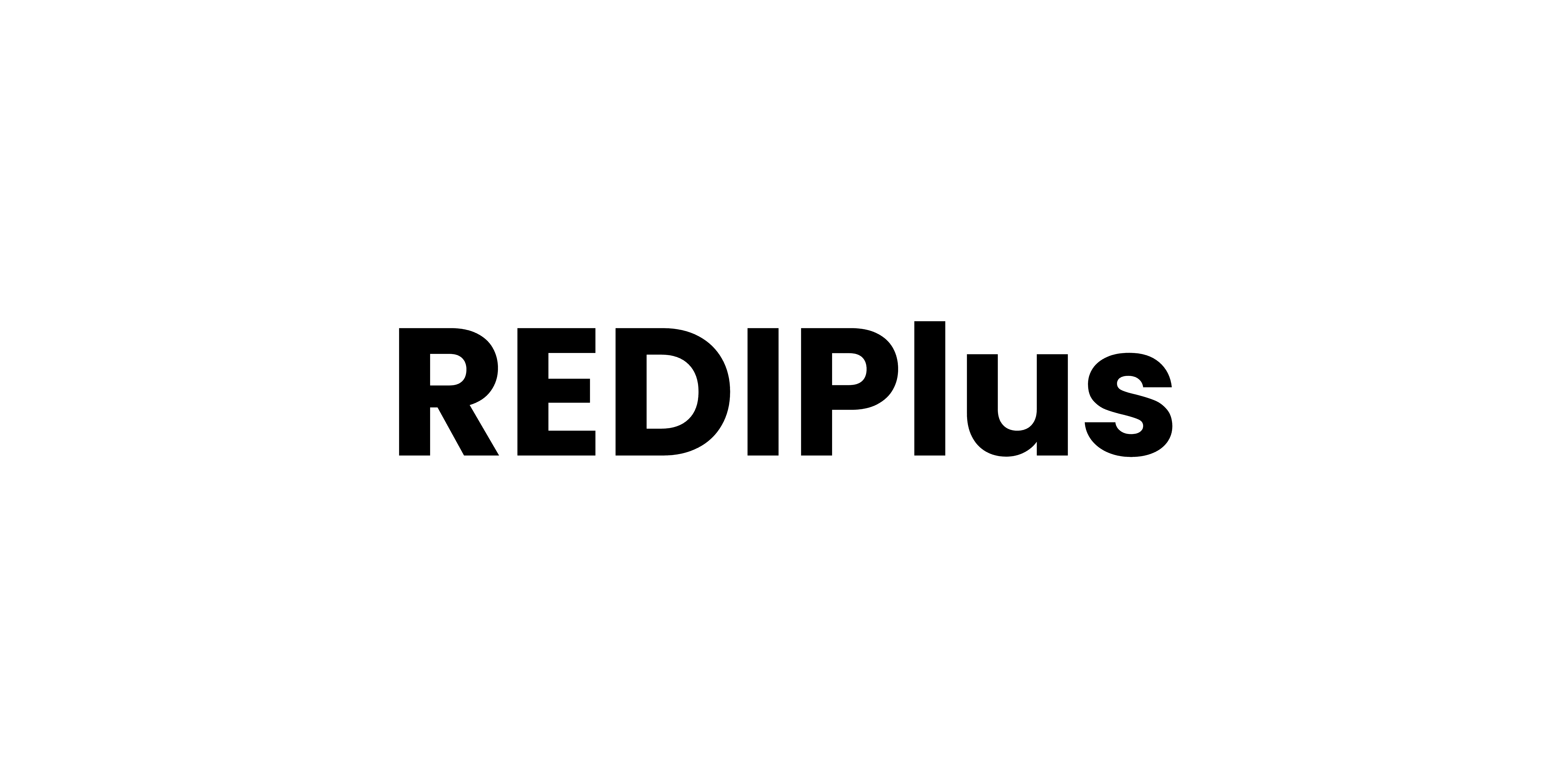Questrade
The Best Trading Journal for Questrade
Use this Questrade trading journal to keep records, analyze your trading activity, and share notes. Learn and improve every day to achieve trading success.
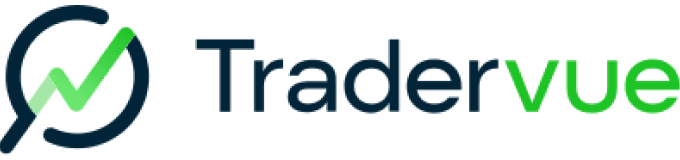

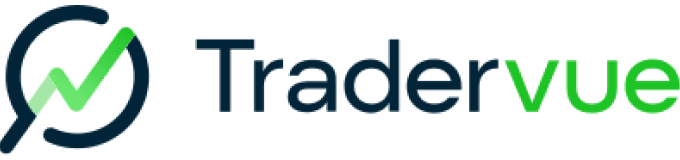


I find it hard to take a developing trader seriously who isn’t keeping a detailed daily trading journal.
Mike Bellafiore,
Co-Founder, SMB Capital

I find it hard to take a developing trader seriously who isn’t keeping a detailed daily trading journal.
Mike Bellafiore,
Co-Founder, SMB Capital

I find it hard to take a developing trader seriously who isn’t keeping a detailed daily trading journal.
Mike Bellafiore,
Co-Founder, SMB Capital
I find it hard to take a developing trader seriously who isn’t keeping a detailed daily trading journal.
Mike Bellafiore,
Co-Founder, SMB Capital


I find it hard to take a developing trader seriously who isn’t keeping a detailed daily trading journal.
Mike Bellafiore,
Co-Founder, SMB Capital
How to Import Data from Questrade into Tradervue
Effortlessly import your trades from Questrade into Tradervue using the file upload method. Just follow the straightforward step outlined below.
There are two ways to import from Questrade. If possible, use the IQ Edge importer, as it will include execution times; using the web importer does not.
To import data from Questrade IQ Edge, follow these steps:
Step 1:
Open IQ Edge, click Tools (at the top), then click Account.
Step 2:
Click the Executions Tab in the Account window.
Step 3:
Right click on the column headers and choose "edit columns".
Step 4:
In the bottom left, click "Restore Defaults", then Scroll through the list and click the box beside "Exec time", making sure that it's checked. Click OK to save the columns.
Step 5:
Right-click the column headers again, and click "Export..."
Step 6:
Save the file to your desktop (or anywhere else - just remember where you put it).
Step 7:
Here on the import page, click "Choose file", choose the file you created above, and click "Upload".
To import data from Questrade, follow these steps:
Step 1:
On the left side of this page, select the date format your data uses (e.g. month-first, or day-first).
Step 2:
Open the MyQuestrade web site.
Step 3:
Select Account from the drop-down menu.
Step 4:
Select the date range you want to export from the dropdown, or the start and end date boxes, and then select "View Report".
Step 5:
If you have the option to export to CSV:
Export the report to a CSV file. Save the file to your desktop (or anywhere else - just remember where you put it).
Here on the import page, click "Choose file", choose the file you created above, and click "Upload".
Step 6:
If you have the option to export to Excel:
Export to Excel, and open the spreadsheet. Copy the entire contents of the spreadsheet to the clipboard (Edit/Select All, then Edit/Copy).
Paste the data into the "Data" box on the left side of this page and click "Upload".
How to Import Data from Questrade into Tradervue
Effortlessly import your trades from Questrade into Tradervue using the file upload method. Just follow the straightforward step outlined below.
There are two ways to import from Questrade. If possible, use the IQ Edge importer, as it will include execution times; using the web importer does not.
To import data from Questrade IQ Edge, follow these steps:
Step 1:
Open IQ Edge, click Tools (at the top), then click Account.
Step 2:
Click the Executions Tab in the Account window.
Step 3:
Right click on the column headers and choose "edit columns".
Step 4:
In the bottom left, click "Restore Defaults", then Scroll through the list and click the box beside "Exec time", making sure that it's checked. Click OK to save the columns.
Step 5:
Right-click the column headers again, and click "Export..."
Step 6:
Save the file to your desktop (or anywhere else - just remember where you put it).
Step 7:
Here on the import page, click "Choose file", choose the file you created above, and click "Upload".
To import data from Questrade, follow these steps:
Step 1:
On the left side of this page, select the date format your data uses (e.g. month-first, or day-first).
Step 2:
Open the MyQuestrade web site.
Step 3:
Select Account from the drop-down menu.
Step 4:
Select the date range you want to export from the dropdown, or the start and end date boxes, and then select "View Report".
Step 5:
If you have the option to export to CSV:
Export the report to a CSV file. Save the file to your desktop (or anywhere else - just remember where you put it).
Here on the import page, click "Choose file", choose the file you created above, and click "Upload".
Step 6:
If you have the option to export to Excel:
Export to Excel, and open the spreadsheet. Copy the entire contents of the spreadsheet to the clipboard (Edit/Select All, then Edit/Copy).
Paste the data into the "Data" box on the left side of this page and click "Upload".
Attend a Live Webinar with a Professional Trader
Learn how to best navigate Tradervue and ask trading questions in our FREE weekly webinar, even if you aren’t yet a user. The webinar is hosted by a professional trader and business development representative at Tradervue, Richard Dalder.

Richard Dalder
Business Development Representative
Attend a Live Webinar with a Professional Trader
Learn how to best navigate Tradervue and ask trading questions in our FREE weekly webinar, even if you aren’t yet a user. The webinar is hosted by a professional trader and business development representative at Tradervue, Richard Dalder.

Richard Dalder
Business Development Representative
Attend a Live Webinar with a Professional Trader
Learn how to best navigate Tradervue and ask trading questions in our FREE weekly webinar, even if you aren’t yet a user. The webinar is hosted by a professional trader and business development representative at Tradervue, Richard Dalder.

Richard Dalder
Business Development Representative
Attend a Live Webinar with a Professional Trader
Learn how to best navigate Tradervue and ask trading questions in our FREE weekly webinar, even if you aren’t yet a user. The webinar is hosted by a professional trader and business development representative at Tradervue, Richard Dalder.

Richard Dalder
Business Development Representative
Attend a Live Webinar with a Professional Trader
Learn how to best navigate Tradervue and ask trading questions in our FREE weekly webinar, even if you aren’t yet a user. The webinar is hosted by a professional trader and business development representative at Tradervue, Richard Dalder.

Richard Dalder
Business Development Representative
FAQ
FAQ
Trading with a firm?
Get the power of Tradervue, for everyone in your firm. The next level in journaling, performance analysis, trade reviews, and collaboration.\
Trading with a firm?
Get the power of Tradervue, for everyone in your firm. The next level in journaling, performance analysis, trade reviews, and collaboration.\
Trading with a firm?
Get the power of Tradervue, for everyone in your firm. The next level in journaling, performance analysis, trade reviews, and collaboration.\
Trading with a firm?
Get the power of Tradervue, for everyone in your firm. The next level in journaling, performance analysis, trade reviews, and collaboration.\
Trading with a firm?
Get the power of Tradervue, for everyone in your firm. The next level in journaling, performance analysis, trade reviews, and collaboration.\
Connect
© 2024 SureSwift Capital, Inc., All Rights Reserved
Connect
© 2024 SureSwift Capital, Inc., All Rights Reserved
Connect
© 2024 SureSwift Capital, Inc., All Rights Reserved
Connect
© 2024 SureSwift Capital, Inc., All Rights Reserved
Connect
© 2024 SureSwift Capital, Inc., All Rights Reserved